- Introduction
- Why Use a Meeting Agenda in Microsoft Teams
- Method 1: The Conventional Way to Create a Meeting Agenda in Microsoft Teams
- Step 1: Create a New Meeting in Microsoft Teams
- Step 2: Add Meeting Details and Agenda
- Step 3: Assign Tasks and Set Deadlines
- Step 4: Access and Edit the Agenda During the Meeting
- Step 5: Review Meeting Agenda and Tasks After the Meeting
- Method 2: Using Microsoft Loop for Enhanced Meeting Agendas
- Step 1: Create a New Meeting with Microsoft Loop Component
- Step 2: Add Agenda Entries and Allocate Tasks
- Step 3: Access and Edit Agenda and Tasks During the Meeting
- Step 4: Synchronize Tasks with Microsoft To Do
- Tips for Effective Meeting Agendas in Microsoft Teams
- Conclusion
Introduction
Effective meetings are the backbone of any successful organization, providing a platform for collaboration, decision-making, and strategic planning. For small business owners, optimizing these meetings to be productive and focused is essential. Utilizing a structured meeting agenda can significantly enhance this process.
Microsoft Teams offers a robust suite of features designed to streamline the creation and management of meeting agendas, fostering seamless collaboration and real-time updates. From touchscreen consoles and voice commands to the innovative Copilot feature and Adaptive Card-based Loop components, Microsoft Teams equips businesses with the tools needed to ensure meetings are not only efficient but also engaging. This article delves into the importance of using a meeting agenda within Microsoft Teams and provides a step-by-step guide to leveraging its features for optimal meeting management.
Why Use a Meeting Agenda in Microsoft Teams
Developing a schedule for gatherings is essential for making sure that sessions are efficient and concentrated. It aids attendees in grasping the subjects that will be addressed, readies them for the gathering, and maintains the conversation focused. Utilizing Microsoft software to organize agenda topics improves this procedure with functions intended for effortless cooperation and immediate updates. The group’s abilities, such as the touchscreen console and voice commands through Cortana, enable simple joining, managing, and sharing of content during gatherings. Additionally, the Copilot feature in Teams can automatically organize discussion points and summarize key decisions, making it easier to follow up on action items. With the incorporation of Adaptive Card-based Loop components, spontaneous huddles and rapid discussions can be initiated effortlessly, enhancing team productivity without spending excessive time in gatherings. Recent updates, such as streamlined audio and video controls and enhanced invitations, further ensure that the focus remains on important conversations rather than technical adjustments. By utilizing the application from a leading tech company, small business proprietors can establish effective, cooperative, and fruitful gathering settings.
Method 1: The Conventional Way to Create a Meeting Agenda in Microsoft Teams
Employing the integrated functionalities of the software can greatly improve the structure and dissemination of your gathering outline. To create a compelling agenda, follow these key steps:
-
Define the Meeting Goal and Roles: Clarify the primary objective of the meeting, whether it is to share information, discuss topics, or make decisions. Assign specific roles to participants to ensure everyone knows their responsibilities and can contribute effectively.
-
Utilize Microsoft Teams Capabilities: Microsoft Teams Rooms provide an extensive set of tools aimed at enhancing your gathering experience. Utilize the touchscreen console to participate in and oversee gatherings, share content, and modify audio and video configurations. Additionally, take advantage of voice commands with Cortana for hands-free control.
-
Streamlined Audio and Video Controls: Recent updates have made it easier to manage audio and video settings during discussions. The new audio and video flyouts allow you to select the right devices quickly, enabling you to focus on important discussions rather than navigating through settings.
-
Efficient Gathering Invites: Updated gathering invite designs now better group related information and clean up the visual layout, making it simpler for participants to understand the key details and join options.
-
Optimize Gathering Spaces: Consider the room size, layout, and equipment to ensure a seamless hybrid gathering experience. For larger conference areas, ensure that shared content and participation tools like the hand raise and chat panels are visible to everyone, whether they are in the room or joining remotely.
-
Data-Driven Insights: Each gathering produces valuable data points that can help quantify various aspects of organizational collaboration. Analyze these data points to identify patterns, shifts, and areas for improvement, ultimately enhancing productivity and engagement.
By adhering to these actions and leveraging the powerful capabilities of the application, you can develop an influential and effective schedule that promotes improved results for your organization.
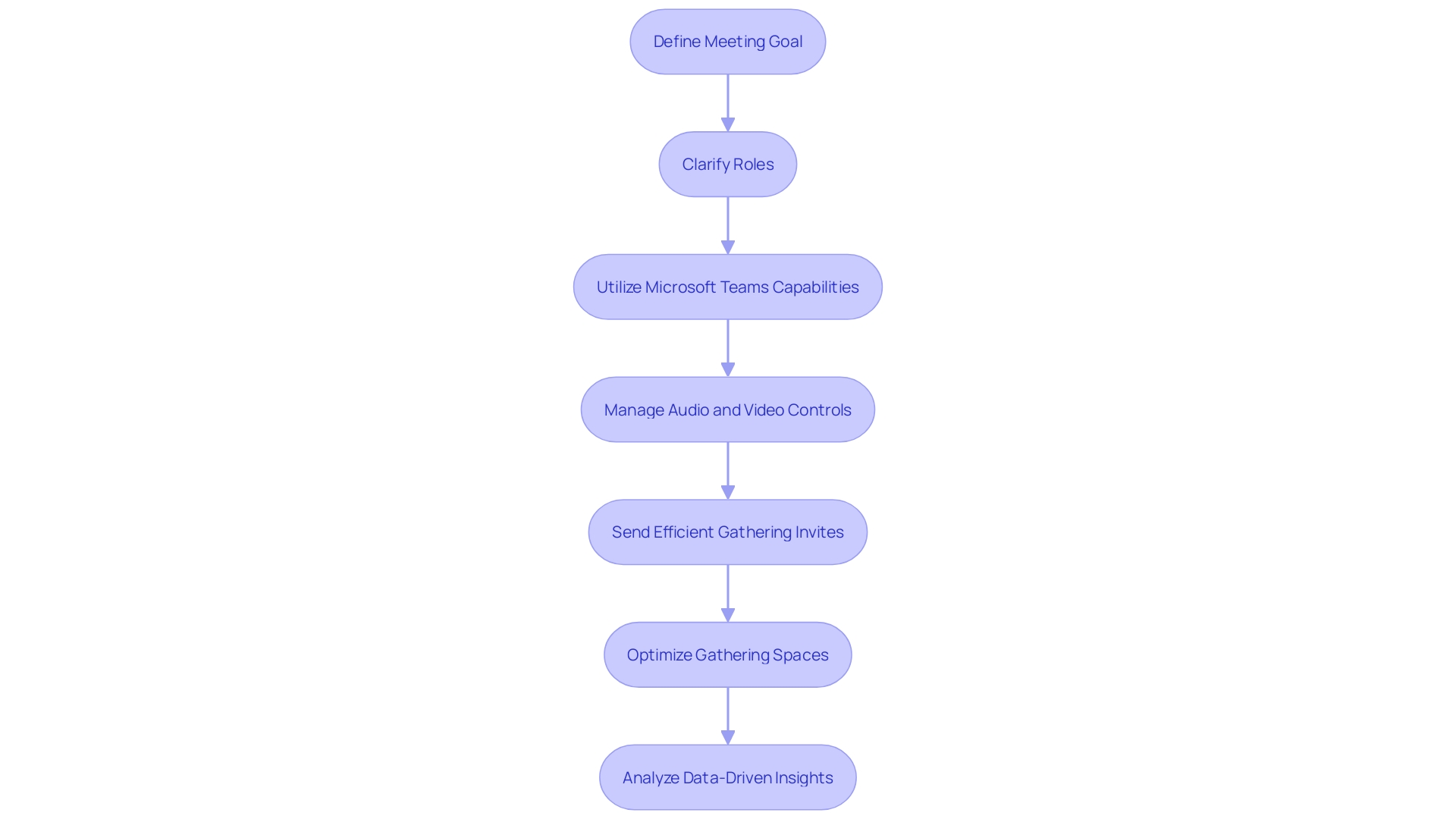
Step 1: Create a New Meeting in Microsoft Teams
To arrange an appointment in Microsoft Teams, start by opening the app and navigating to the calendar. Click on ‘New Meeting,’ then fill in the necessary details such as the title, date, time, and participants. This initial setup is crucial for creating a structured agenda and ensuring all attendees have the relevant information beforehand. The platform’s features, such as screen sharing and voice capabilities, improve the experience, making it more engaging and productive. Additionally, Teams offers robust security and compliance measures, providing peace of mind for all participants.
Step 2: Add Meeting Details and Agenda
In the gathering details section, use the description box to clearly outline your agenda items. Begin by listing the topics to be discussed and specifying the time allocated for each item. This assists in maintaining the gathering focused and on track. Additionally, include any necessary links or documents that participants should review beforehand to enable thorough preparation. This not only ensures that attendees are well-informed but also leads to more constructive conversations and effective follow-up actions. Additionally, think about refreshing any physical or digital task boards during the gathering to represent the current status of tasks and progress, which encourages transparency and alignment within the team.
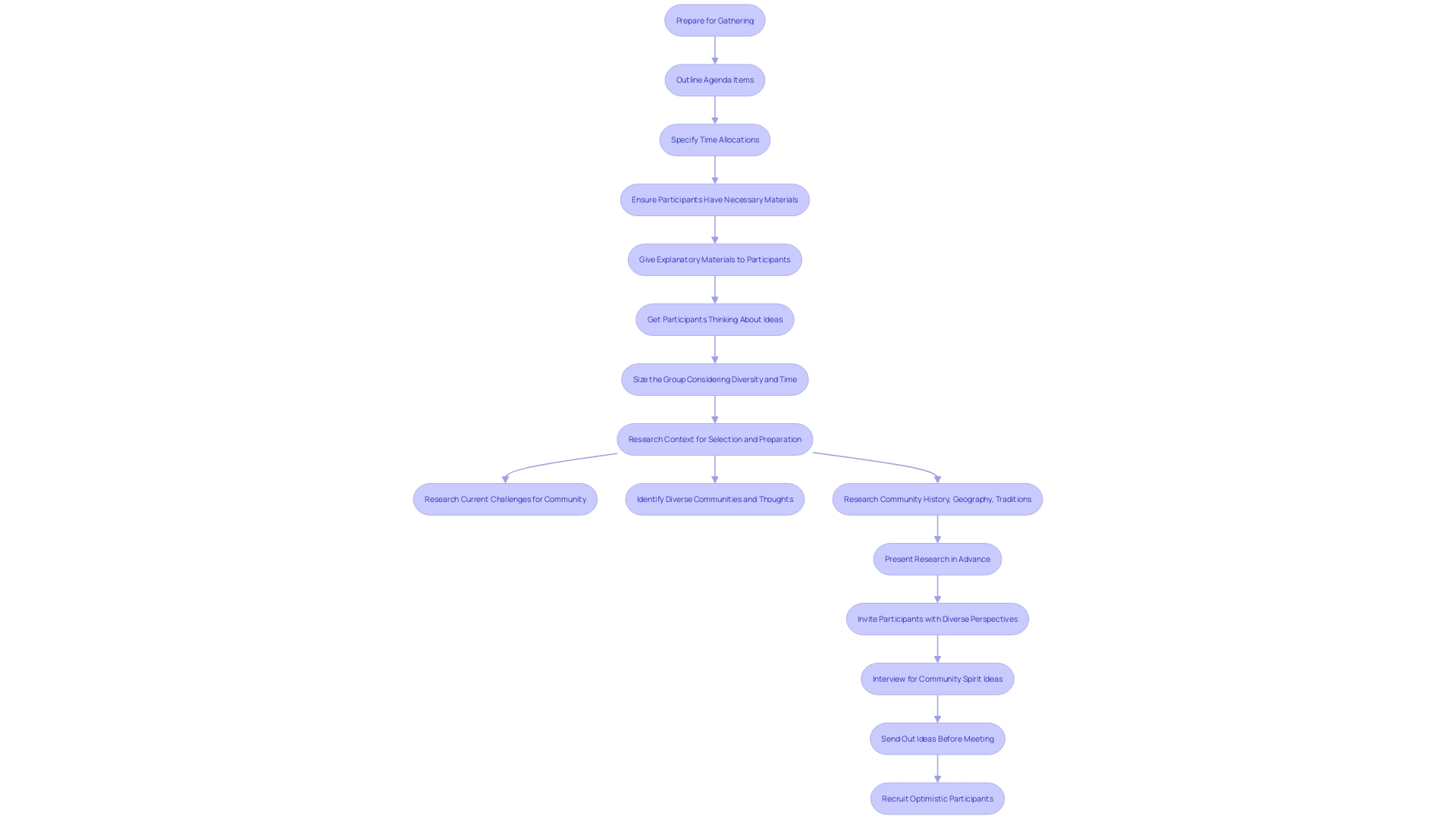
Step 3: Assign Tasks and Set Deadlines
Allocating responsibilities connected to each discussion point to particular team members is vital for maintaining accountability and readiness. Clearly state expectations and deadlines for each task, as this helps maintain focus and productivity. Document these tasks in a collaborative space or project management software, enabling real-time tracking and updates. This practice promotes a culture of trust and psychological safety, allowing team members to communicate progress and challenges openly. Consistently assessing and contemplating task completion during discussions can aid in recognizing areas for enhancement and boost overall team performance.
![]()
Step 4: Access and Edit the Agenda During the Meeting
In the gathering, use the outline to ensure an organized conversation. Microsoft’s collaboration platform offers real-time editing capabilities, allowing you to adjust the agenda and take notes as the conversation progresses. With features like streamlined audio and video controls, you can focus on important discussions without getting bogged down by technical settings. Furthermore, Copilot in Teams offers smart recaps and summaries of essential discussion points and action items, available in the Recap tab of the session. This guarantees that participants are consistently aligned and informed about the next steps, improving overall efficiency of the gathering.
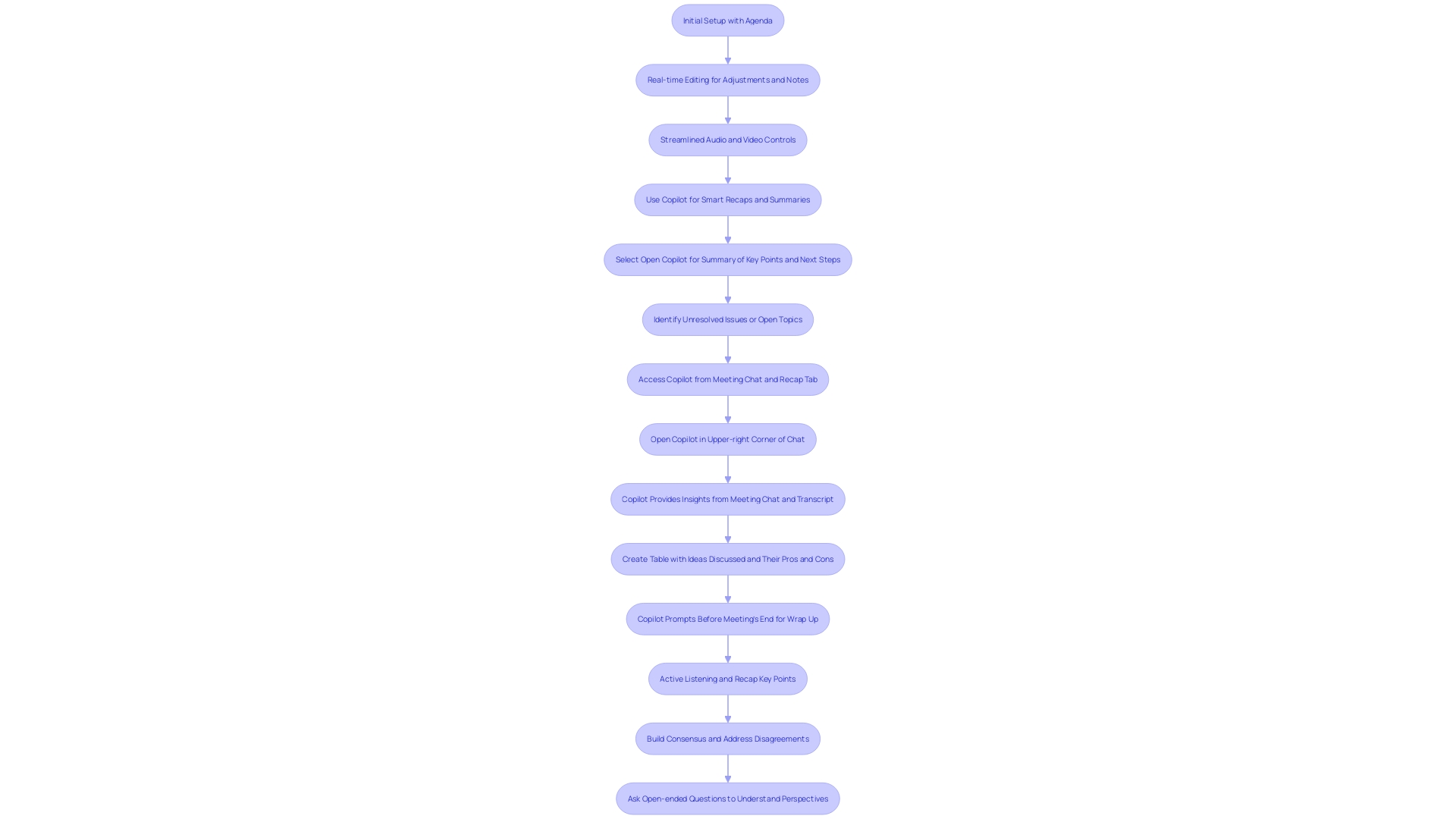
Step 5: Review Meeting Agenda and Tasks After the Meeting
After the gathering, it’s crucial to revisit the agenda to recap the discussions and decisions made. This step ensures clarity and alignment on the outcomes. As per recent studies from Microsoft, unproductive gatherings are a major obstacle to efficiency, with 68% of workers indicating a deficiency of uninterrupted focus time. To counteract this, it’s essential to track and follow up on any assigned tasks to maintain progress. Openness and responsibility are essential; recorded minutes can function as an important resource for efficient organizational leadership by offering a clear structure and aiding in decision-making. On average, each meeting produces close to 400 data points, offering valuable insights into time management and meeting efficiency. Ensuring tasks are tracked and followed up on not only keeps the team organized but also enhances overall productivity and engagement.
![]()
Method 2: Using Microsoft Loop for Enhanced Meeting Agendas
Think about utilizing Loop for a more dynamic method of creating and managing agendas together with your team. This innovative tool, part of the 365 suite, is designed to streamline collaboration and facilitate the seamless sharing of ideas and information. Loop enables you to store ideas, write down brief notes, and even record session minutes effectively and attractively. One of its standout features is the ability to foster a collaborative environment. You can easily share your work with teammates, encouraging them to contribute their ideas and perspectives, leading to more innovative and effective outcomes. Furthermore, Loop will soon introduce a function that allows content from discussions to be pre-filled into a new workspace, conserving time and supplying important context for team members. This capability enhances productivity and ensures everyone is on the same page, contributing to better project management and execution.
Step 1: Create a New Meeting with Microsoft Loop Component
Initiate a new session in Teams and select the Loop component to embed a live agenda directly into your invitation. Microsoft Loop, a new addition to the Microsoft 365 suite, streamlines collaboration and makes sharing ideas and information seamless. This tool enables you to write down notes, record session minutes, and save thoughts effectively. By incorporating a live schedule, you promote a collaborative atmosphere where team members can share their ideas and viewpoints, resulting in more creative and successful results. Additionally, the Loop component ensures all content is pre-populated in a new Loop workspace, saving you time and providing valuable context for everyone involved.
Step 2: Add Agenda Entries and Allocate Tasks
Within the Loop component, incorporate your agenda entries to streamline the gathering process. Assign tasks to team members and categorize them by priority, ensuring everyone understands their responsibilities. This approach reflects the technique utilized at Amazon, where gatherings begin with a briefing document to foster a collective commitment around the next steps. By prioritizing tasks and responsibilities, you can foster a collaborative environment similar to Sarah’s sprint planning sessions, where clear objectives and active participation are key. This method helps avoid the pitfalls of unclear goals, which can be major obstacles to productivity. Instead, concentrate on intentionality and clear results to enhance the effectiveness of your gatherings.
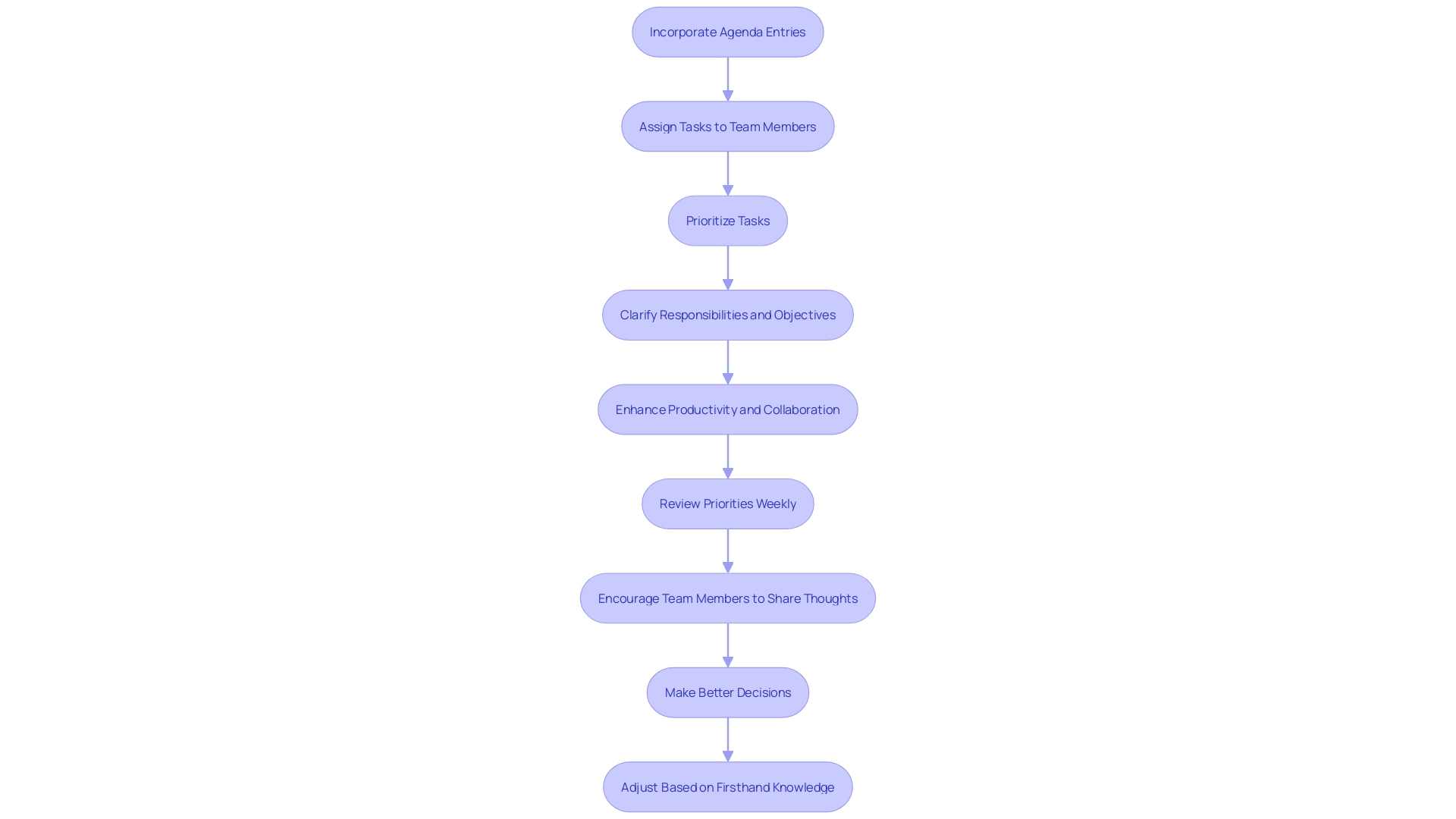
Step 3: Access and Edit Agenda and Tasks During the Meeting
By incorporating the schedule into the gathering, all attendees can actively see and modify it in real-time, promoting a cooperative atmosphere. This not only guarantees that everyone is aligned but also significantly boosts the efficiency and effectiveness of the gathering. For example, Rivian, an innovative electric vehicle manufacturer, has leveraged real-time collaboration technologies to accelerate their design process, reducing emissions and costs. Similarly, by integrating real-time editing tools, businesses can streamline their operations and improve overall productivity.
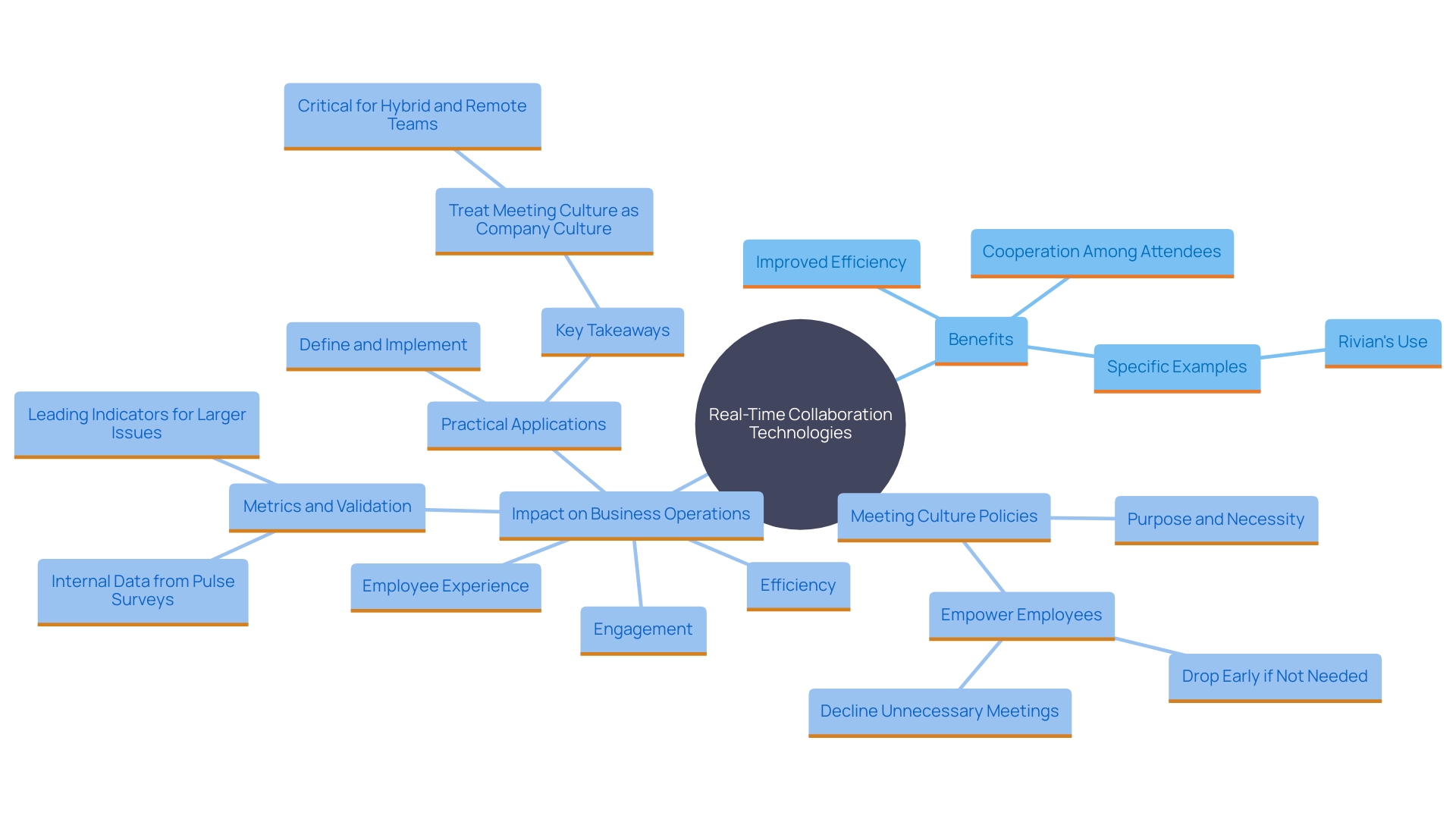
Step 4: Synchronize Tasks with Microsoft To Do
After the meeting, align tasks created in the Loop agenda with To Do. This integration ensures seamless organization and allows team members to manage their responsibilities efficiently. The cross-platform functionality of Microsoft 365 is particularly beneficial for teams working across different time zones, enabling asynchronous collaboration. For example, team members can update their tasks in real-time, eliminating the need for multiple versions and ensuring that everyone is on the same page. The new Planner with Copilot further enhances task management by generating new plans, setting goals, tracking status, and adapting as projects evolve, making work management faster and easier. Recent updates, such as slash commands in Teams, also streamline task completion, allowing users to perform actions quickly and efficiently. These features collectively boost productivity, helping teams stay organized and focused on their most important work.
Tips for Effective Meeting Agendas in Microsoft Teams
To improve your gathering outlines, consider these best practices: First, keep outlines brief to maintain focus and efficiency. Prioritize topics to ensure the most critical issues are addressed first. Distribute the agenda in advance, allowing participants to prepare adequately. During discussions, be flexible and adapt as needed to keep the gathering relevant and engaging. Finally, follow up on action items promptly to ensure accountability and progress. In a recent study, generative AI was shown to significantly improve meeting management by preemptively generating likely phases and necessary tools, thereby reducing workload and keeping meetings on track. Additionally, tools like Microsoft Copilot can summarize key points and next steps, offering a comprehensive view of discussions and enhancing decision-making efficiency.
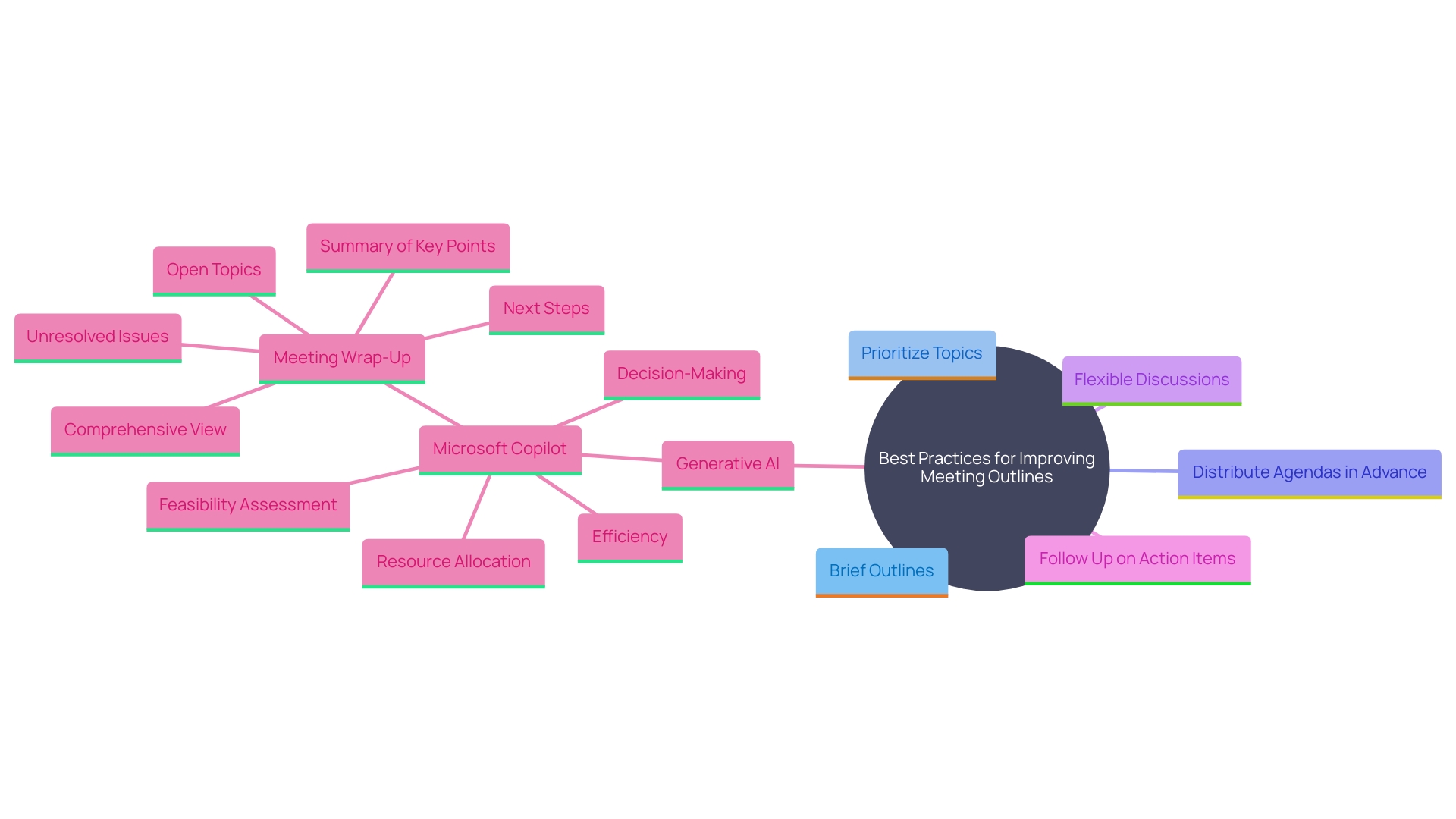
Conclusion
Creating effective meetings is essential for fostering collaboration and driving productivity, particularly for small business owners. Utilizing a structured meeting agenda within Microsoft Teams not only streamlines the planning process but also ensures that discussions remain focused and productive. The integration of features such as touchscreen consoles, voice commands, and the innovative Copilot function enhances the meeting experience, making it easier for participants to engage and contribute meaningfully.
The step-by-step guide provided emphasizes the importance of establishing clear meeting goals, assigning tasks, and using tools like Microsoft Loop for real-time collaboration. By leveraging these features, small business owners can create an environment that promotes accountability and transparency, leading to better outcomes. Furthermore, revisiting the agenda post-meeting ensures that decisions made are clear and actionable, facilitating continuous improvement in team performance.
Ultimately, adopting a structured approach to meetings with the help of Microsoft Teams equips organizations with the tools necessary to enhance communication, maintain focus, and drive results. This commitment to effective meeting management lays the foundation for a more engaged and productive workforce, making it an indispensable strategy for success in today’s fast-paced business environment.


One Response